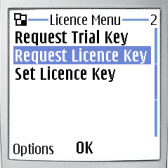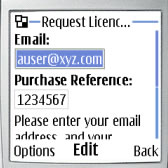Install Mobile Phone Application Licence
Where a mobile phone application has been downloaded without a licence, a software Licence Key may be required to enable full product functionality or to enable a trial version or shareware to be used beyond the trial period.
Licences can be purchased from our shop. After you have purchased a licence you will need to request a licence key as described below.
How to obtain and install a Licence
| 1 |
Buy Licence
If you have not already done so, please buy your Licence now and download the application. |
|||||
| 2 |
Install the application on your mobile phone or device.
This is different for each mobile phone. Please see the user guide/user manual that came with your mobile phone. Look for a section on Application Installation or how to install Java or MIDP applications. You may be able to install the application directly to your mobile phone by using your phone's browser to goto the appropriate jad file. Alternatively you may be able to install from your PC, with a PC application provided by your phone manufacturer (eg. Nokia PC Suite, Motorola MIDway, BlackBerry Desktop Manager...). |
|||||
| 3 | Launch the application on your mobile
phone or device.
If the trial period has expired, an information notice may be shown and you will be directed to the Licence Screen. If the trial period has not yet expired but will soon, a Licence option will appear in the main menu which will take you to the same Licence Screen. You are advised to purchase your licence early to avoid a period in which the application is unusable during the licensing process. |
|||||
| 4 |
Request your licence key
Please use one of the following methods to obtain your licence key:- |
|||||
|
a) |
Over-The-Air (OTA) directly to your phone
|
|||||
|
or b) |
Request a key on-line
|
|||||
|
or c) |
Request a key by email
Email the Product Name and Phone Code to Request Licence Key. Please ensure your Product Name and Phone Code are correct eg.
|
|||||
| 5 | Apply Licence Key.
|
|||||